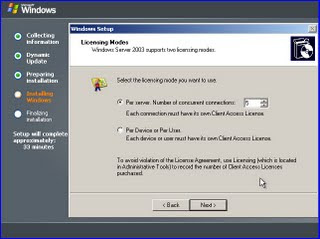[Intro]
I am sure everyone who has ever had a technical interview will be able to benefit from this article. I am going to explain some tips and tricks of technical interviews and how it can help you during your interviews. To get some context around this subject we need to clarify what we mean by 'technical interview'. The scary part is that this could be almost anything in the computer world. Also, just to be clear that this post is generally about Software Engineer/Consultant/Programmer positions that are built on Microsoft's .NET Framework. However, even though this is product specific, the concepts apply to the Information Technology industry. Fear not however, I will give you some good tips on how to approach technical interviews from an interviewee and interviewer perspective. Let me get started with how the process works a
majority of the time.
[First Contact]
Yes. First contact, in other words, the first time a recruiter, job-hunter, hiring manager, head-hunter, whatever you would like to call them contacts you over the phone or through and email. What you can expect out of most recruiters is to talk to you about your application, resume, job history, interest, salary, and location. What I recommend in this first part of the interview process is to be very polite, upbeat and respectful. However, this is not always easy because you never know what to expect. Just remember that the recruiter is trying to get an idea of what kind of person you are and if you are going to line up with the position they are trying to fill so as interviewers we want to be as upbeat and polite as possible.
As the recruiter tries to get a feel for what kind of worker you are there are some things you
might
not want to reveal to them. The most important thing is salary expectations. I feel that if you prolong this you can usually get the recruiter to let you know the salary range. Sometimes, if you are being hired for contract work and not salary, they might just tell you right away. However, if you are negotiating a salary you want to be sure to do your homework on the area through sites like:
All these sites will give you a good idea of what to expect when you are negotiating salaries for positions. It will also give you an idea of what to expect in the area/location you are applying. In addition to salary, when speaking with the recruiter try to get as much information possible about the position, such as project length, type of work, technologies being used, type of environment(in-house, consulting, etc.). This will give you a better idea when you are trying to determine how much you are worth compared to the position you are going after. In the next section, I am going to talk about what happens if this goes well for you and what you can expect.
[First Technical Interview]
If you have made this far then at least you didn't screw up the first part! This is going to be a harder to explain but I can give you the best of my knowledge. First off, depending on what type of company you are dealing with the will either be phone-based, computer-based, or in-person. Most of the time the first interview is either phone-based or computer-based. If you are dealing with a phone-based interview , here is what you can expect on the first interview:
- Most of the time the interviewer will ask you about your project experience
- Most of the time the interviewer will ask you about the types of technology you have worked with and for how long
- After the interviewer is done asking you the basics about your current role and what kind of work you have be doing they will usually start with a list of technical questions in 3-4 general areas.
- The areas are : Object-Oriented Programming Concepts, Database Concepts, Web Concepts, and then drill into a deeper subset of whatever technology experience they are trying to figure out if you know
- Some companies even go as far as to build systems to generate these types of general technical questions
- If you can get your hands on the magical PDF put together by a few programmers a few years back you can do extremely well with this interview
Just remember that I cannot give you the actual answers on this blog but a quick search on the topics lists above and you can get an idea of what to expect. If you pass this interview, usually within a few days the recruiter will call you back and talk to you about what's next in the process. If the company is small, sometimes they may require you to do a computer-based screening test. Most of the time this consists of more detailed questions about the particular technology you are working with. If the company is medium-to-large they are often going to require another technical interview and that is what we will talk about next.
[Second Technical/Behavioral Interview]
Wow, lots of information! I am going to congratulate you if you made it this far! A majority of folks don't because they really don't know core concepts and get stuck on the basic interview questions. However, since your this far keep reading! Since you are here you must know enough to have a chance at the job and what comes next in most interviews is a technical/behavioral/personality type of interview if that makes sense. It almost every interview I have ever had this always happens. Here are some things to be sure to practice up on:
- Be ready to explain your resume and every project you were apart of end-to-end
- Be ready to explain how you solved a particular problem in the past on one of your projects
- Be ready to explain how you overcame an issue with a manager/customer/co-worker
- Be ready to interpret business value of technology to a hiring manager/technical lead
These are just some of the types of things you need to know for your second technical interview. Most of the time if you passed the first interview they already know you have the skills to work on the job. This interview is more of a "job-fit" interview. This is very typical because they(interviewer) want to know if you will be a good fit for the job and if you are personable and that your not a pyscho...literally. Considering you have read this far let's digg into the final part of the interview process...the final interview/offer.
[Final Interview/Offer]
If you get a call back for an "in-person" or "final interview" this is a very good thing and I want to congradulate you for your success. Most people don't get here. Anyways, here are some things to keep in mind in this stage of the game:
- Salary Expectations
- Benefits/Vacation
- Training
- Re-location
If you happened to hold off the recruiter from getting a salary range out of you until this point then you definitely have the upper hand in the negoiation. You can count a few things at this point. Obviously, the firm that is interviewing you has a vested interest in getting you on board so you have better negoiating power. If you can get the recruiter to give you a salary range you can work with that and usually ask for a little more than the high range. Make sure if they give you a offer you can always ask for some time to think it over before you just accept it without taking some time to think it over. So many people, myself included, always jump the gun and always say 'Yes, I accept!' right away without counter-offering. Counter-offering is the best place to be because you can offer your own terms and put the ball back in their court. This can only make things better for you if you do it right.
So, when you get the phone call about the offer or counter-offer just relax, think, and be cautious about what you say. Remeber that no matter what they say, no matter how good the offer is, you always should say "Thank you for the offer but can I take some time to look it all over before I make my decision?" If they try to hard-ball you by saying you have to tell them right now, they are bluffing, so stand tuff and just say you always take your time when making important decsions and reasure them that you are interested and want to look everything over 1 last time. Also, remember the recruiter will try their best in this stage to get you for the cheapest amount possible. Just think about it, the cheaper a company can find a valuable resource, the better off they can increase their bottom line! If the salary is what you want, you can gracefully accept the position at this point. Anyways, I can only give you pointers in this area because at the end of the day you will figure out your own way of negoiating because everyone always does. I hope this helps.
The same thing goes for Benefits, Training, and Re-location. You already know that the firm has an interest in bringing you on-board so you have the upper-hand to ask for better benefits, increased training, comparable vacation time, and re-location, if needed. A large of amount of interviewees out there have no idea of how to handle negoiations when getting hired by companies. Most of them only care about salary but as you can see there are other benefits you can gain with a little bit of negoiating. Again, I hope this helps.
[Wrap-Up]
I hope my experiences in this area can benefit you when you encounter these situations. Just remember to be upbeat and passionate when you first time because this sets the tone for the rest of the interview process. Next, always make sure you do your homework about the position you are applying for. Find out what the market-rate is for a particular position on sites like http://www.glassdoor.com/ . You can find reviews from other employees , past & present. Check the cost of living in the area you are looking to work in. As for the technical interviews, do your homework as well by reading about common algorithims, object-oriented techniques, and be up-to-speed on present & up-coming technologies. Remember that you if you make it to the end of the interview process you have a lot more bargaining power than you will ever have so keep that in mind. Finally, if you end up getting the job and everything that you wanted, then reading this blog post was beneficial for you and you should pass it on to a friend! Good luck interviewees and feel free to comment your experiences if you like.